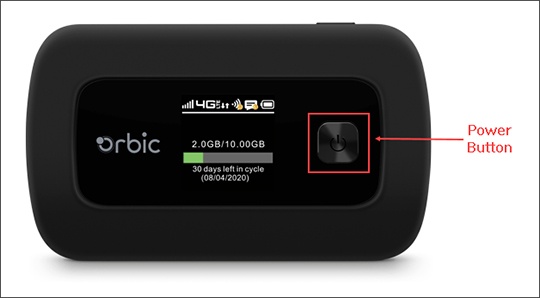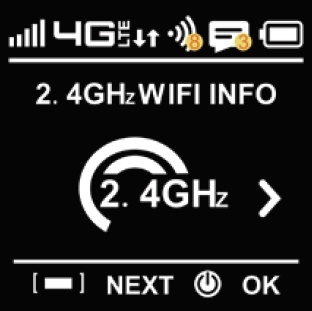Hotspots
Overview
We have Verizon hotspots for our staff who need internet access while completing fieldwork, especially when they might not have a Wi-Fi network nearby that they can join.
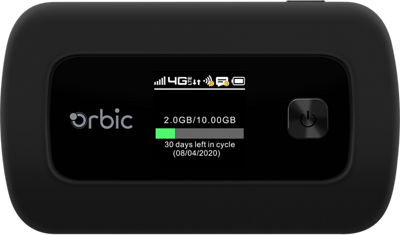
In departments where fieldwork is more common, some managers have a hotspot that they lend out to their staff to help better juggle availability around deadlines. There are a few at the front desk in Edina and Mankato to serve as spares that are available to the entire firm.
Guidelines
- Hotspots owned by the firm are intended for work-related use only
- Priority for hotspot availability goes to fieldwork at client sites
- Be courteous of others' need for the hotspots
- Return hotspots to their assigned owner/reception when you are done using them so that it's available for the next person
- Checkout dates should be on or reasonably close to the dates needed, not on hold for multiple weeks at a time
Data Limits
The hotspots have a 15GB limit each month for data. Once the data limit is reached, Verizon significantly reduces speeds to that device for the remainder of the billing cycle. Please follow the guidelines mentioned above and take precautions to avoid exceeding the data limit, such as:
- Use Wi-Fi networks that you trust if they are available to you
- Avoid streaming videos or other non-critical data-intensive activities while on the hotspot
- Turn off the hotspot when you are done using it to avoid battery drain and to ensure that it disconnects from your computer
- On your computer, consider changing the settings for the hotspot's wireless network to be a metered connection
- While connected to the hotspot: Settings > Network & Internet > (Hotspot network name): Data usage > Enter limit
Connecting to the Hotspot
- Turn the device on
- Press the Menu button (top of device) twice to navigate to '2.4GHz WIFI Info' or three times to navigate to '5GHz WIFI Info' then press the Power button
- View the following information to help you connect to the hotspot:
- Wi-Fi Name
- Security type
- Password (lock icon)
Borrowing a Hotspot
If there is a hotspot assigned to your department, try to borrow one there first if it's available.
Anyone who needs to borrow a hotspot may ask for one at the reception desks in Edina and Mankato. Please note that the demand for the reception hotspots may exceed supply at times.
Checkout Process
The checkout process for hotspots has been streamlined -- all you need to do is:
- Fill in the brief form with:
- Your name
- Your work email
- Which hotspot you're borrowing
- The dates needed
- Press submit
Each form submission creates a calendar event. The invite will be sent to the email entered on the form and as well as the resource calendar for the hotspot.Timely Return
Please return the hotspot to reception at your earliest convenience. There may be a quick turnaround for the next person who needs it.Generally, reservations last a day or two a time; most reservations should be less than a week.Availability
If you would like to see if a hotspot is available for checkout at reception, you can find equipment calendars in Outlook by clicking on Add > From Address Book > select the calendar for the item. The names of the hotspot calendars begin with "Edina HotSpot #..." or "Mankato HotSpot #..."
Reporting if Lost
If you are aware of a hotspot going missing, please first search for it in its last known locations. If you are unable to find the hotspot, please submit a ticket to IT so that service to the hotspot can be suspended until it is found or terminated if it's ultimately lost.
It's important to report a lost device in a timely manner so that no unauthorized use occurs and a replacement can be issued if necessary.
Recovery Measures
Identification Labels
There are labels on both the carrying case and hotspot to identify it as firm property. It includes the reception phone number for the office the hotspot is based out of listed for contact information if the device is found.AirTags
When notified that a device can't be found or is missing, IT can find the approximate location of the AirTag from its last ping to any Apple device.
The CR2032 coin battery should be replaced on an annual basis to ensure that the AirTag can keep working reliably as a recovery aid. Replacement batteries are available at the Edina and Mankato reception desks. Battery replacement for the AirTags should typically happen around December or January.
Related Articles
Outlook Mobile
Overview While not required to have email access on your phone, the option is there for you if you wish to be able to do so. At Abdo, we allow employees to access their email from a personal mobile device as opposed to requiring a company issued ...Scheduling mobile notifications
Teams & email notifications are great, though they may interrupt your personal time if you have them enabled on your phone or mobile device. Luckily, Teams and Outlook mobile have features to schedule silenced notifications, giving you the ...Moving to New Abdo Email Domains
Things that will change 1. Your sign-in to the abdo cloud/Office 365 will now use the new email domain (either abdosolutions.com or abdofs.com). 2. What your emails will use as the sending address. Abdo Cloud Changes on your computer Before you can ...Loaner & Replacement Laptops
Stuff happens. When the need arises, loaner laptops are available at the reception desks in each office. Things to note: You are responsible for any files left on your laptop. Ask IT for assistance if needed. Our firm policy is to not have any client ...Lost, Stolen, Forgotten, or New Phone?
If your phone is lost or stolen · Contact IT as soon as you can so we can remove it as an MFA option and wipe any Outlook/Office 365 data from the device. If you are unable to get into the support portal or email ITsupport@abdosolutions.com, use ...