Getting Printer Settings To stick on PFX Tax
To modify printer preferences that will impact PFX Tax when printing from the Azure Virtual Desktop you need to make the changes to your workstation's printer preferences rather than make changes from within PFX Tax.
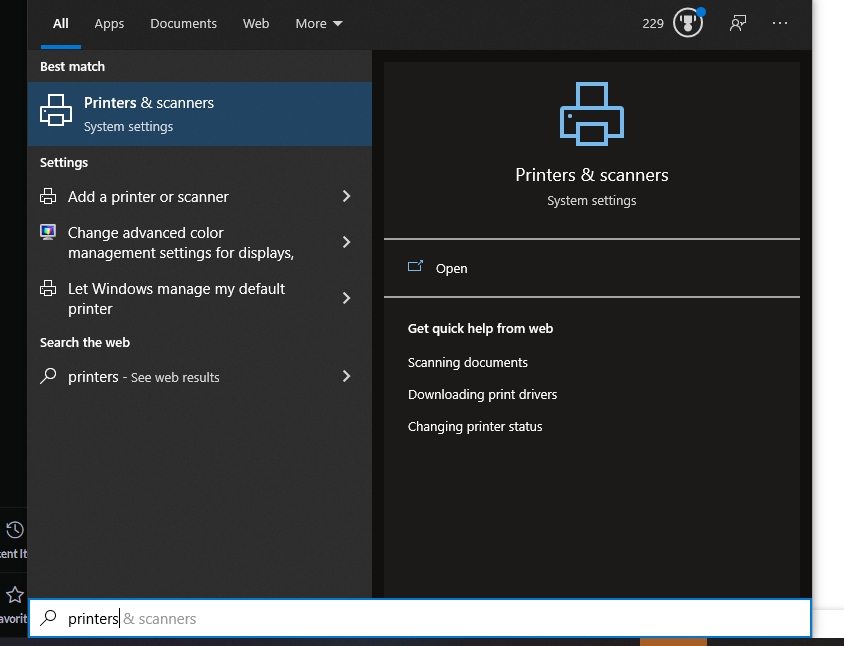
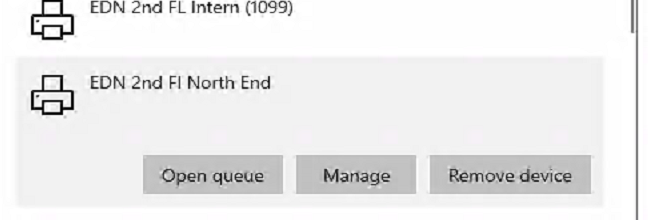
1. Click start then type out printers and click "printers and scanners"
2. Click on printer you wish to modify then click "Manage"
3. Make expected changes/settings.
4. They should now work for printing pfx tax items.
Related Articles
Migration aids: user customization settings
Overview This article is intended to be used for two purposes for preparing to switch over to our own cloud -- To document your custom settings on your current cloud account for the applications that you use. To serve as a reference for when you go ...Zoom: Audio Settings & Troubleshooting
Overview If you encounter audio problems during a meeting or call, be sure to verify that the correct audio output (speaker) and input (microphone) are selected in the app (see below). Zoom and Teams have audio and camera settings that can be ...Teams: Audio Settings & Troubleshooting
Overview If you encounter audio problems during a meeting or call, be sure to verify that the correct audio output (speaker) and input (microphone) are selected in the app (see below). Teams and Zoom have audio and camera settings that can be ...Printers: How to get to GBC Punch, Staple, and Output Tray Functions
Overview Our new copiers (as of 2022) require some small steps from you for you to be able to choose output trays, and use staple and punches. The printers are deployed automatically, but these settings are not. Steps Open Printers and Scanners from ...How to Self-Approve Device in Bitwarden
Important Note: For your first login to Bitwarden, we recommend doing it through the browser first, NOT the extension. This will ensure you have access to the tools to use self-approvals. Access the browser version of Bitwarden here: Bitwarden Vault ...